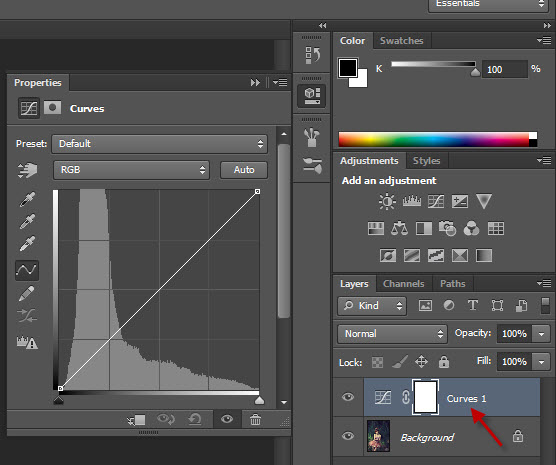Photoshop CS6 makes it very easy to remove color cast in images. If you have used the auto tone, auto contrast and auto color you will know what I am speaking about. If you have not, it does not matter. I will show you how to do it.
This is the image after correction.
This is the original image.
This is the image after correction.
This is the original image.
You can see where the three are found. The problem with applying them from here is that they are destructive. They change the image permanently. There is another way to use it.
I will be using this stock image. You will find it here
It belongs to juztin-le
Step 1 :Click the Curves Adjustment Layer button in the top panel.
You can also access it from the Create New Fill or Adjustment button at the bottom of the Layers panel.
Step 2 : The Curves Adjustment Layer opens as also the Curves dialogue box. Note the Auto at left. This is what we will use.
Step 3 : ALT+CLICK the Auto button.
Step 4 : This panel opens with the 'Enhance Brightness and Contrast' selected by default. This is an addition in Photoshop CS6. The first three options correspond to the Auto Tone, Auto Contrast and Auto Color.
This is what the image looks like with the default option. It is an improvement, but not exactly what we are looking for. We are looking for natural colors, while this has a yellowish cast.
Step 5 : Click the Enhance Monochromatic Contrast and also check the Snap Neutral Midtones.
The image looks like this. Still not quite what we are looking for.
Step 6 : Click the Enhance Per Channel Contrast with the Snap Neutral Midtones checked.
This is certainly an improvement, the color cast is gone.
Step 7 : Click the Find Dark & Light Colors with Snap Neutral Midtones checked.
This is a bit better and I am happy with it. Therefore you should try the three options --Enhance Monochromatic Contrast, Enhance Per Channel Contrast and Find Dark & Light Colors. Click OK after you are satisfied.
The channels after the color cast correction.
This is another stock image. You will find it here
It belongs to jstphotography
I am using Find Dark & Light Colors with Snap Neutral Midtones checked.
The image without the reddish cast. That is all. Other photoshop tutorials are here