 Step 1 : I have opened this photo in Photoshop.
Step 1 : I have opened this photo in Photoshop.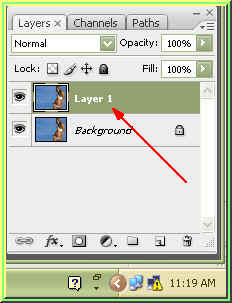
Step 2 : Press CTRL+J on the keyboard and the image will be duplicated in the Layers pallete as Layer 1.
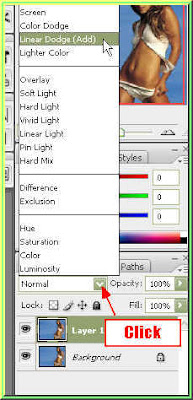
Step 3 : In the Layers pallette, change the Blend Mode to Linear Burn.
This is how the image looks.

Step 4 : Press CTRL+J again. A layer 1 copy forms in the Layers pallette.
This is how the image looks.
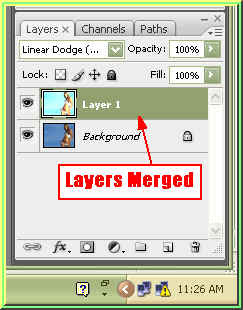
Step 5 : Press CTRL+E on the keyboard and the Layer 1 Copy merges into Layer 1. There are only two layers now in the Layers pallette -- Layer 1 and Background.
Step 6 : Press CTRL+E again. All the layers are now merged into Background.
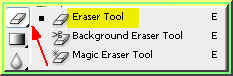
Step 7 : Click on the Erazer Tool to select it.
Step 8 : Use the Erazer Tool to wipe away the traces of background. You can make the Erazer tip bigger or smaller with theese bracket keys [ and ]. The left bracket makes the tip smaller and the right bracket makes it bigger.

The finished image. That is all.












