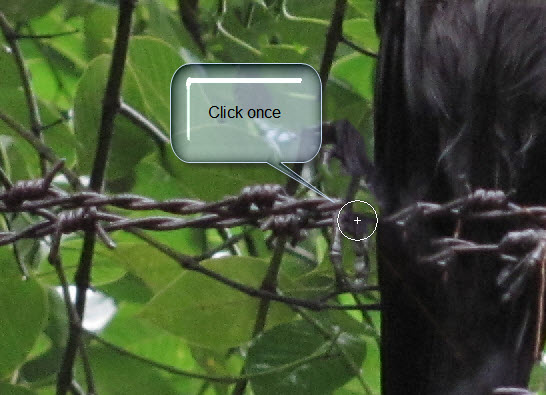Content Aware Fill in Photoshop allows you to remove objects such as wires, or rods or poles and makes the the composition better. Content Aware Fill makes it very easy. You will have to know how to use the Pen Tool.
Step 1 : I have opened this free stock image. You will find a similar one here
The image is not important, but the way it is done is. Just follow along.
The rod has been removed magically as also one of the strands of barbed wire at the bottom.
The rod has been removed magically as also one of the strands of barbed wire at the bottom.
Step 2 : Click the Spot Healing Brush Tool.
Click in the top panel to see the settings such as Size and Hardness of the Brush. Hardness is set to 100%. To increase the size of the Brush press ] (right bracket key) and to decrease it [ (left bracket key).
Step 3 : Check Content Aware Fill in the top panel.
Step 4 : Click the Pen Tool.
Step 5 : Click Paths in the top panel.
Step 6 : I have clicked outside the image at top with the Pen Tool and also at the bottom. The pipe is straight so there is no problem.
Step 7 : Click the Spot Healing Brush Tool again.
Step 8 : Make the Brush just large enough so that it covers the width of the pipe. Press SHIFT and click once at the top.
Step 9 : Click at the bottom. Then leave it to photoshop to do its work.
Step 10 : The pipe has gone, only the Path of the Pen remains.
Step 11 : Look in the Paths palette. You will find the Workpath.
Click once below the Workpath. It goes away from the image.
The pipe has disappeared as if it never existed.
The Content Aware Fill has done its work, but is has removed a portion of the barbed wire.
Step 12 : Click the Spot Healing Brush Tool again.
Step 13 : Click with the Spot Healing Brush just once. I have been careful not to click on the edge of the crow's wing.
The area has been mended.
Step 14 : Click the Pen Tool.
Step 15 : I now wish to remove one of the strands of barbed wire. I have clicked along with the Pen Tool. Notice that the wire is not straight.
Step 16 : Click the Spot Healing Brush Tool.
Step 17 : SHIFT+CLICK where the barbed wire begins.
Step 18 : Click the end of the barbed wire. Photoshop begins it work.
Step 19 : In the Paths palette click below the Workpath.
Step 20 : The barbed wire has gone, though some imperfections remain if you look closely.
Step 21 : Use the Spot Healing Brush (make it bigger or smaller with the bracket keys) and clone away the imperfections. That is all.
Other photoshop tutorials are here