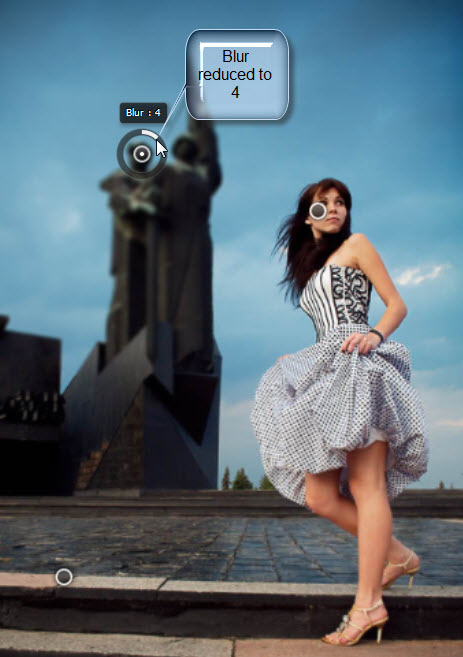The Field Blur, one of the new blur filters in Photoshop CS6 is the simplest to use in comparison to the
Field Blur keeps an area in sharp focus and blurs out the remaining portion. This is particularly useful in blurring out the background or distracting elements.
The created effect. The girl and the steps are in sharp focus, while the statue in the background is blurred. The original is below.
Step 1 : I will be using this stock photo. This photo has a good balance between the girl at the right and the statue in the background. Attention is divided between the girl and the statue. I will blur the statue in the background to shift the focus directly to the girl.with Field Blur.
Step 2 : Go to Filter>Blur>Field Blur.
Step 3 : The Field Blur is applied. The pin in the middle controls the blur. Here everything is blurred.
Step 4 : You can drag the pin to any part of the image. I have dragged it to the face.
Reduce the Blur by dragging the white portion in the pin with the cursor.
I have reduced the blur to 2 pixels.
Step 5 : Alternately you can use the Blur slider at the panel on the right.
Step 6 : I have reduced the Blur to 0.
The girl should not be blurred at all.
Step 7 : If you move the cursor it will change into a Pin. I have clicking the statue with the cursor.
Step 8 : The blur is applied to the statue and the left side of the image.
Step 9 : I am reducing the Blur to 8 by dragging on the outer circle of the pin. The blur lessens.
Step 10 : I am clicking on the steps and another Pin forms. Notice the the lower part of the image immediately blurs.
Step 11 : Reduce the Blur to 0 by dragging the white portion on the ring.
This is how the image looks with the 3 pins. The steps are now back in sharp focus.
Step 12 : I am reducing the blur on the statue to 4. You can always adjust the blur of the different pins any time you want to.
Step 13 : Go to the top panel and click the OK button
The finished image. The girl and the steps are in sharp focus, while the statue is blurred.
Other photoshop tutorials are here