This is about revealing clothing some wear. You can make the clothes even more revealing with a simple tweak in any version of Photoshop. And, nothing else is changed in the photo. Step 1 : I have opened this image. Open a similar photo in photoshop.
Step 1 : I have opened this image. Open a similar photo in photoshop.
 Step 1 : I have opened this image. Open a similar photo in photoshop.
Step 1 : I have opened this image. Open a similar photo in photoshop.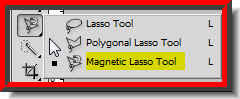 Step 2 : Now to make a selection. You can use the Magnetic Lasso Tool. I am sure you know how to use the Magnetic Lasso. If you don't have a look at this tutorial here.
Step 2 : Now to make a selection. You can use the Magnetic Lasso Tool. I am sure you know how to use the Magnetic Lasso. If you don't have a look at this tutorial here.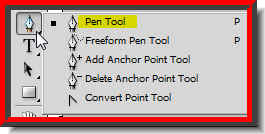
Or the Pen Tool.
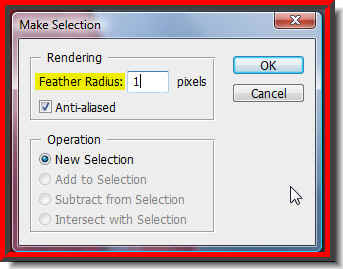 Step 3 : Whichever tool you may use, give a feather of at least 1 or 2 pixels. This is a low resolution image. I have given it a feather of only 1 pixel.
Step 3 : Whichever tool you may use, give a feather of at least 1 or 2 pixels. This is a low resolution image. I have given it a feather of only 1 pixel. Step 4 : As soon as you click ok in the make Selection dialogue box a column of 'marching ants' surround the selection.
Step 4 : As soon as you click ok in the make Selection dialogue box a column of 'marching ants' surround the selection.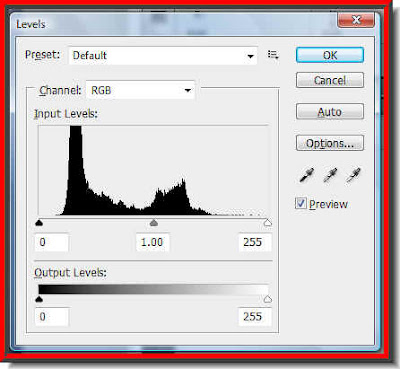
Step 5 : Press CTRL+L. This will bring up the Levels dialogue box.
 This is how a closeup of the saree looks.
This is how a closeup of the saree looks.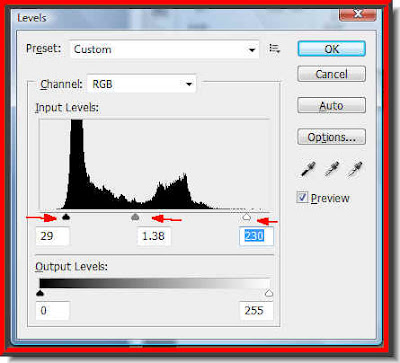 Step 6 : Now drag the Black slider at the left gradually towards the left. Do not overdo it. Next drag the middle slider (highlights) gently towards the left to brighten the selected portion. After this drag the White slider at the extreme right to the left. How much you drag the sliders will depend on your image and the effect you are satisfied with.
Step 6 : Now drag the Black slider at the left gradually towards the left. Do not overdo it. Next drag the middle slider (highlights) gently towards the left to brighten the selected portion. After this drag the White slider at the extreme right to the left. How much you drag the sliders will depend on your image and the effect you are satisfied with. The transparency of the saree increases as you move the sliders in the Levels dialogue box.
The transparency of the saree increases as you move the sliders in the Levels dialogue box. The original image.
The original image. The tweaked image increasing transperancy. That is all.
The tweaked image increasing transperancy. That is all.Other Photoshop tutorials are here.












